Calendar:
| 1. | Log on to your Google Calendar account. |
| 2. | In the left column, under Calendars, click the arrow button next to the calendar that you want to import into Outlook. |
| 3. | Select Calendar settings. |
| 4. | Under Private Address, click ICAL to download file. |
| 5. | In Outlook, click File - Open Calendar and choose that calendar file that you just downloaded. This will open your Google Calendar side by side with your Outlook Calendar so you can drag and drop the events over to your Outlook Calendar. |
1. Open your Gmail account and go to Contacts- Export.
2. Choose Outlook CSV format.
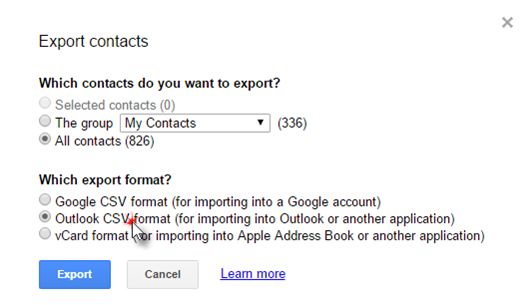
3. Next open Outlook and go to File - Open & Export - Import/Export.
4. Select Import from another program or file Comma Separated Files and then follow the rest of the on-screen prompts to save and import them.