![]()
| • | From your ConnectID log in, click on the Webmail app. |
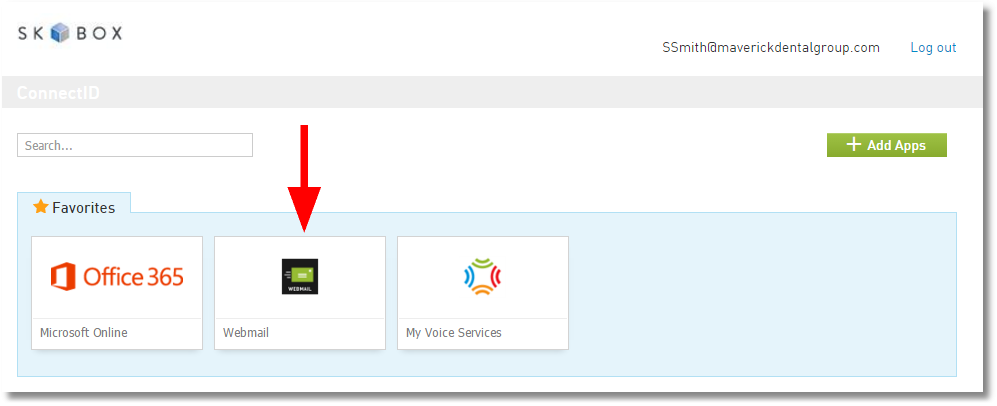
| • | Then select the My Services tab and choose Login. |
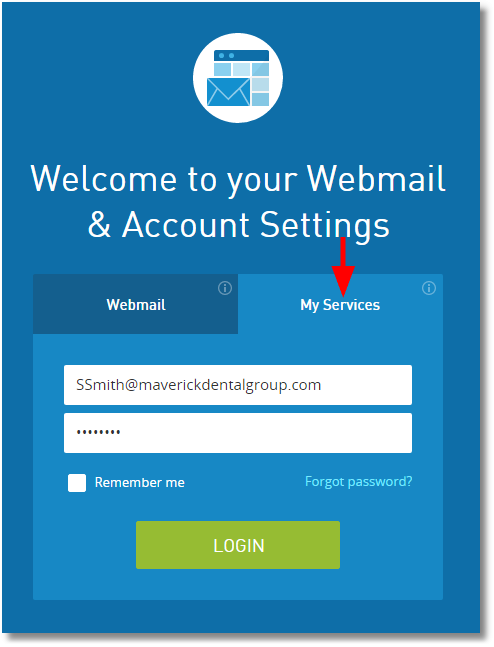
| • | Click on Downloads & Instructions. |
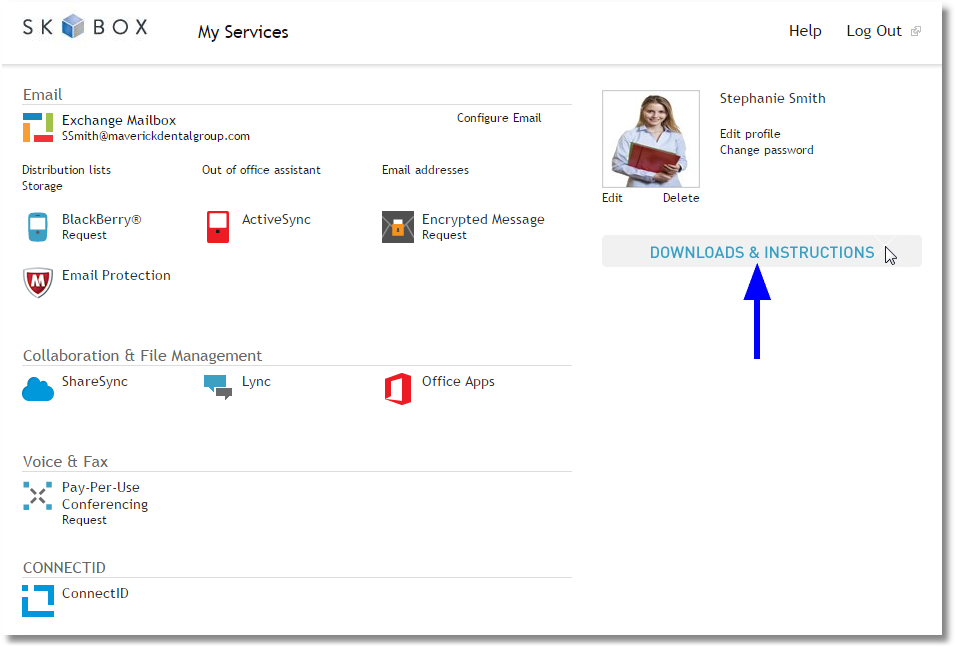
| • | Click Download Outlook. |
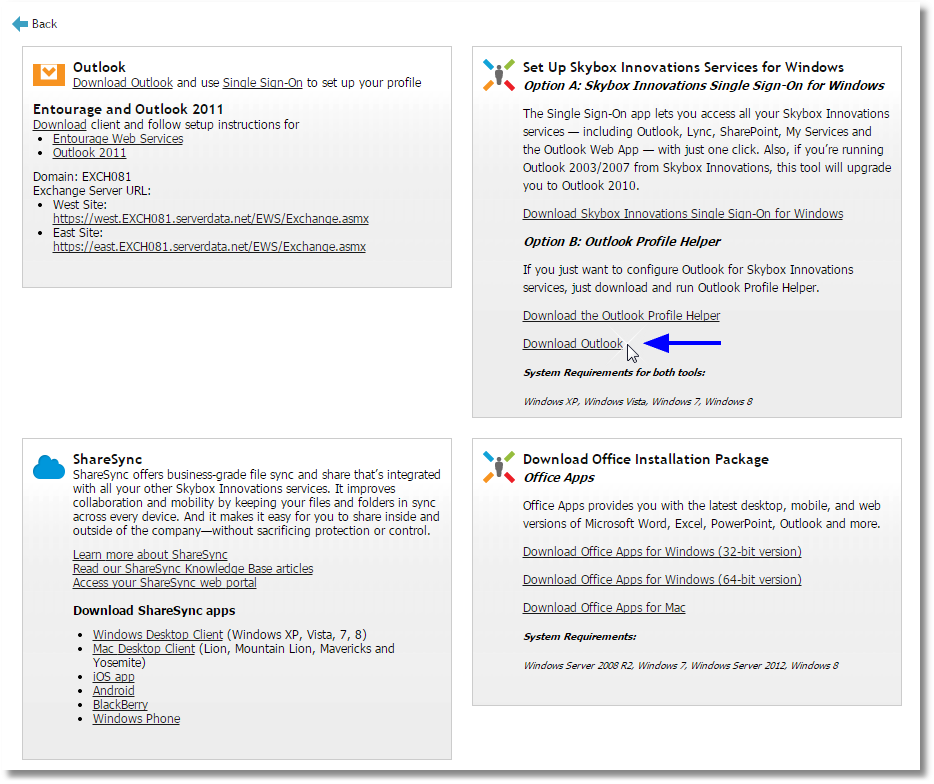
| • | Be sure to select the Outlook 2013; 32-bit version. |
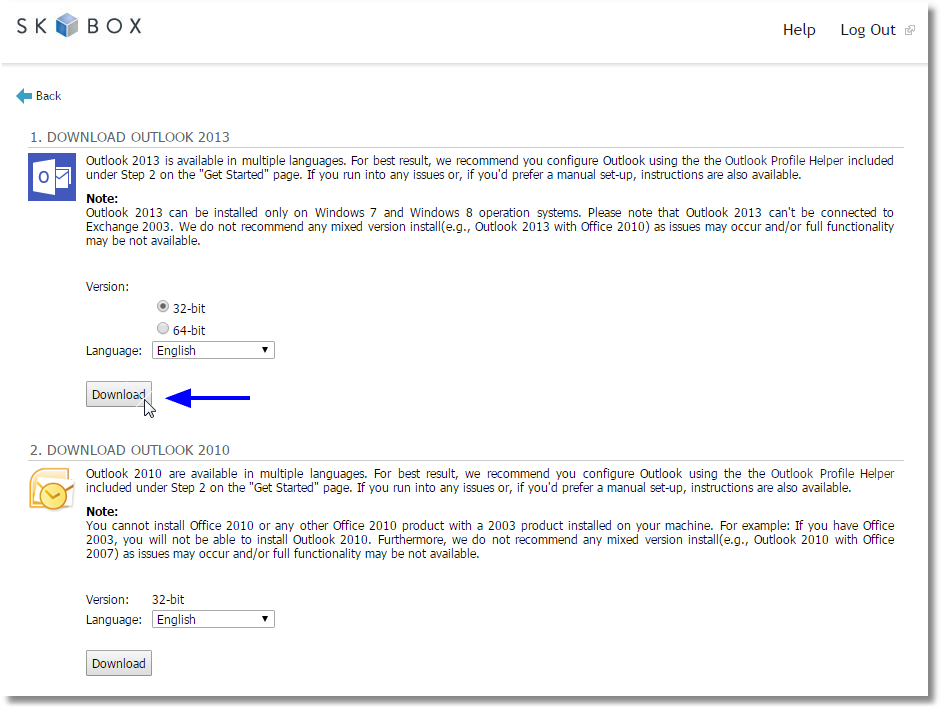
| • | Follow the screen prompts to download and install Outlook. |
| • | Once installation is complete, Open Outlook and follow the prompts to enter the email and password provided. |